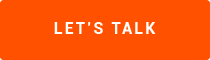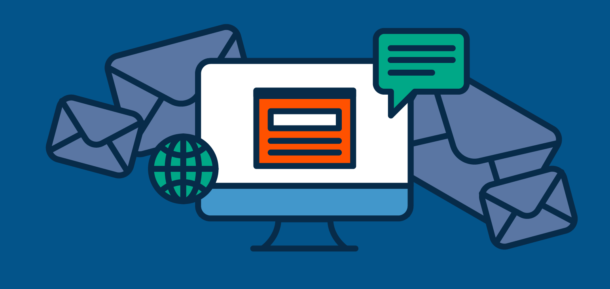By Matt Hostacky
At my house these days, it’s not unusual for me, my wife and my daughter to be using a computer and phone – all at the same time. That’s six devices competing for Internet all day, every day. That doesn’t even include streaming from our TV that’s always on.
Sound familiar? This scene is repeated with minor variation at homes across the country. With all family members at home and all neighbors online, home Internet connections can become congested fast.
If you’re trying to work from home and experiencing Internet issues, here are some tips to improve throughput for your priority business applications.
How is Internet at home different than Internet at the office?
We’ve had this conversation with many of our customers who are enabling work from home. There are several differences between internet connections at home and the office, including:
- Service Level – The primary difference is that your Internet service at home – typically using cable or DSL connections – is a best-effort service while Internet at the office uses a fiber connection and is backed by a service level agreement (SLA). If you’re lucky enough to have fiber-to-the-home service, you’re all set.
- Hardware – In addition, the networking hardware – routers, switches and firewalls – at your office are made for high-availability, high-quality connections while your residential Internet Service Provider (ISP) typically provides low-cost, low-function routers for free or rental.
- Bandwidth Speed – Business Internet connections typically are between 100Mbps and 10Gbps guaranteed. At home, your bandwidth speed can vary depending on your location and ISP. In urban environments, you may get 100mbps or more, but in rural areas the top speed may be as low as 25Mbps. That’s still pretty good, but once you’re sharing it with multiple users, it’s used up quickly.
- Asymmetrical Speeds – Home-based Internet is optimized for download, not upload, so you may be getting 100Mbps download speed and only 10Mbps upload. This is an “asymmetrical” service. With fiber-based business Internet, the upload and download speeds are the same, or “symmetrical”. This difference matters when you’re engaging in real-time two-way voice or video conversations or if you’re handling large multimedia files – both common for today’s businesses.
- Shared Connections – If you’re using cable-based Internet, it’s shared by all of your neighbors, which also can impact your speeds, especially when everyone is consuming Internet while sheltering in place and consuming Internet. DSL lines are not shared but tend to provide lower speeds.
What can you do if your home Internet not working for your business applications?
Because of the differences in your Internet connections at home and at work, you may experience latency, jitter, packet loss and slow downloads – all of which degrade the experience – when working from home.
- Check your Internet speed – Go to your ISP’s support page to find their speed test, or go to a third party. Google, for example, offers a speed test through M-Labs; just google “Internet Speed Test” and click “Run Test”. This will let you know whether there’s an issue.
- Check your hardware – If your speeds are fine and you’re still experiencing dropped calls or slow loads, check to make sure that you are using hardware and software that is up-to-date. Unfortunately, older gear can’t perform at business speed. You may need to update your applications or ask the company to supply you with a newer model laptop.
- Check your router settings – The router provided by your ISP may allow you to check a setting to prioritize voice and video traffic. Make sure that’s engaged.
- Buy a new Wi-Fi router – A new router can make a huge difference. You’ll want to look for models marked MU-MIMO for Multiple User – Multiple Input Multiple Output, which means it supports multiple devices. Pick one with 6, 8 or 12. Alternatively, pick a gaming router, which will deliver similar performance. If your family is simultaneously streaming, gaming and on business video calls, you may want to consider a high-end model with more features and speeds. Be sure to check the settings for prioritization on your new router.
- Check for Wi-Fi blockers – If you’re using Wi-fi, the signal can be blocked easily by brick walls, multiple floors or large square footage. Depending on where the router is placed in the house, you may need to run a hardline to a Wi-Fi extender that’s closer to the endpoint devices.
- Check the number of simultaneous applications – If your speeds aren’t what you expected, it may be that there’s a lot of applications running at once. Remember that with asymmetrical connections, it only takes a few concurrent video calls or streaming services to strain the upload speed.
- Increase your Internet speed – If you’ve done all these checks and you’re still experiencing issues and you don’t expect your usage to decrease, then you may need to upgrade your Internet plan to the next tier.
- Add wireless failover – If you’re going to work from home on a more permanent basis or you’re doing work that can’t tolerate downtime, consider 4G LTE cellular backup connection from your mobile carrier. There’s typically a low retainer fee and then you pay for it when you use it, e.g. when your primary connection fails and the cellular backup connection takes over.
About the Author
Matt Hostacky is Regional Sales Manager for FlexIP Solutions in the Cleveland area. He’s joined the virtual workforce and has helped numerous FlexIP Solutions customers to enable their remote workers.
Need Help Enabling Your Team to Work from Home?
Contact a FlexIP Solutions Specialist Today!